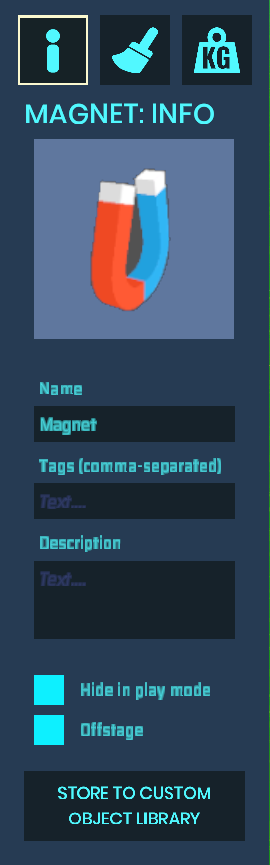You can find the BUILD block at the top of the screen and tap it with your mouse to enter the build mode.

After entering Build Mode, eight working blocks will appear at the bottom of the screen, namely:

[1] Add Resource Library
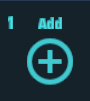
In the resource library you can choose from all kinds of resources where you can place your favorite objects to build your own castle. Players can also put in custom asset packs to display in-game, and the objects in the library do not change the game characteristics. If the player wants to add actions to the object, they need to cooperate with the [7]LOGIC setting tool.
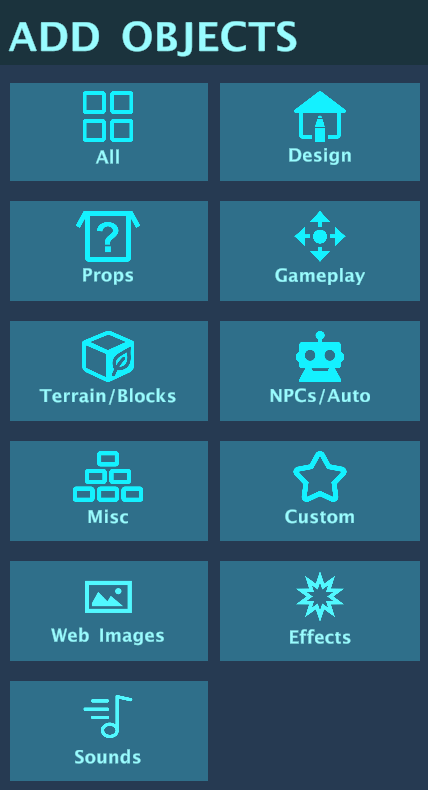
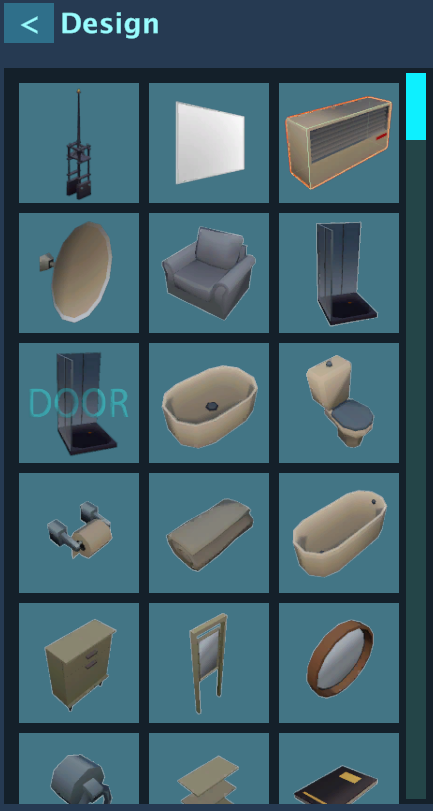
[2] MOVE
Clicking on the object you need to move will bring up three arrows, which are the X axis (Longitudinal vertical axis); Y axis (Later horizontal axis); Z axis (Vertical axis).
X Press the red arrow to move the object back and forth
Y Press the green arrow to move the object left and right
Z Press the basket arrow to move the object up or down
In addition, if you want the object to move in a ziggy position, you can press the Ctrl key when pulling the arrow.
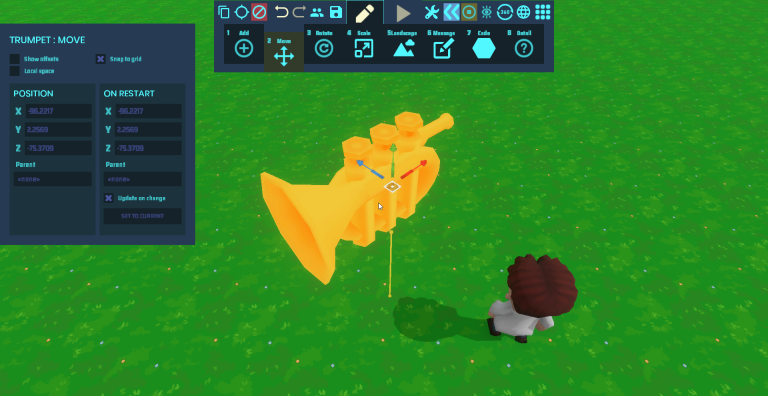
[3] ROTATE
Clicking on the object you need to rotate will bring up three arrows, which are Yaw Swing; pitch pitch; Roll tumbles.
Yaw presses the green arrow to swing the object left and right
Pitch Press the red arrow to rotate the object back and forth
Roll Press the basket-colored arrows to rotate the object left and right
In addition, if you want the object to rotate at 45°, you can press the Ctrl key when pulling the arrow.

[4] SCALE
Press the left mouse button to click the desired object, and move it up to zoom in; Move down to zoom out, adjust to the desired size to release the left button.

[5] LANDSCAPE
Press the Terrain tool and you’ll see the Terrain Design bar on the left, where you can place blocks in the map to create terrain with textures, ramps, steps, and platforms.
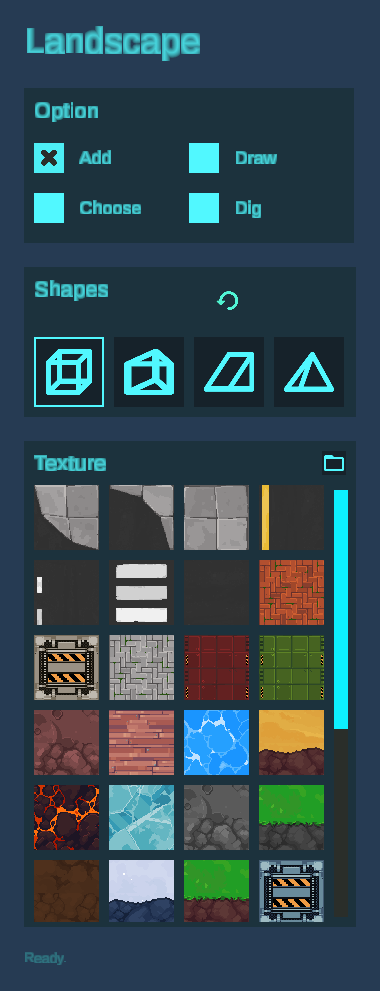
[6] MESSAGE
Left 2D Text Create Flat Text Box [Q]
3D Text on the right to create a 3D text box [E]
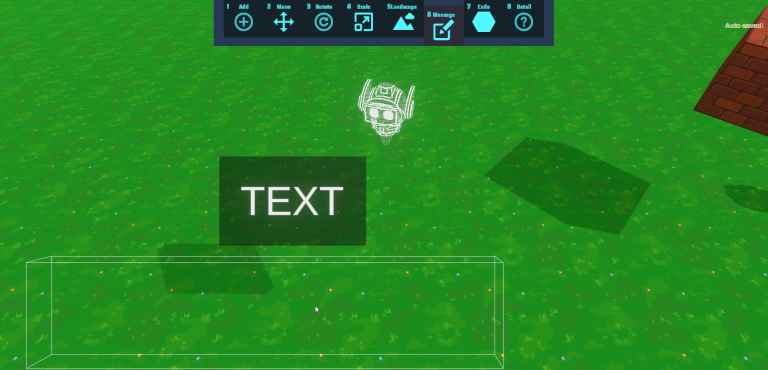
[7] CODE
If you want to add some functions to the object, you need to click on the object and then press the [7] CODE Setup tool, open the toolbar on the left and press ADD BLOCKPANEL to add the appropriate dashboard, and then put in the corresponding function card to make the object have different abilities.
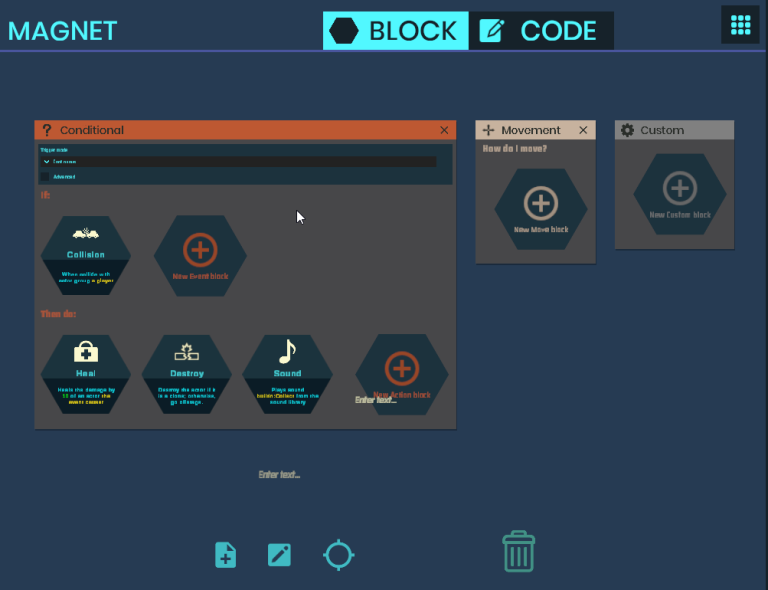
[8] EDIT
Click on the object you want to edit and you’ll see the little green square at the top right of the editing panel, buttons that help you make detailed edits to individual objects.